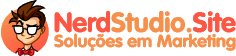11/01/2021
1 - Access the application: NerdStudio.Site Panel
2 - Log in with your access data
3 - Click Tickets
4 - Click on Open a new Ticket
5 - Choose the department
6 - Enter the subject and message
7 - In attachments, click on “choose files”
8 - Choose the "action" to open files
9 - Click on the desired file (Word, Excel, image or PDF)
10 - Click the send button
Note: You can also add files to tickets already open
11 - Click on the ticket you want to add files
12 - Scroll the page to the end
13 - Click on the “paper clip” icon
14 - Choose the “action” to open files
15 - Click on the desired file (Word, Excel, image or PDF)
16 - Click the send button